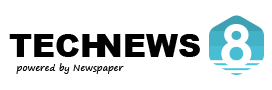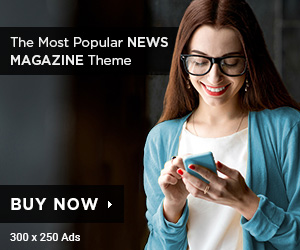This comprehensive guide will walk you through the essentials of setting up your printer hassle-free, whether you’re a total beginner or looking to refine your setup skills. Discover practical tips and steps to ensure your printing experience is smooth and efficient.
Unlock Effortless Printing: The Ultimate Beginner’s Guide to Hassle-Free Printer Setup!
In today’s fast-paced digital world, printers remain an essential tool in homes and offices alike. Whether you’re printing documents, photographs, or labels, having a properly set up printer can make a world of difference. This guide aims to provide beginners with the fundamental steps necessary for a hassle-free printer setup. By following these steps, even the most novice users can enjoy seamless printing without unnecessary complications.
1. Types of Printers
Before diving into the setup process, it’s important to understand the different types of printers available. Each type has its characteristics and ideal use cases. Knowing which printer best suits your needs can enhance your printing experience significantly.
1.1 Inkjet Printers
Inkjet printers are versatile and commonly used for both text documents and high-quality color images. They work by spraying tiny droplets of ink onto paper and are popular for home use and small businesses.
1.2 Laser Printers
Laser printers are known for their speed and efficiency, making them ideal for offices where high-volume printing is required. They produce sharp text and graphics using powdered toner and are generally more cost-effective for larger print jobs.
1.3 All-in-One Printers
All-in-one printers combine printing, scanning, copying, and faxing functionality, making them a convenient choice for those who need multiple capabilities without the need for several devices.
2. Preparing for Printer Setup
With a basic understanding of printer types, it’s time to prepare for the setup process. This will ensure everything runs smoothly and effectively.
2.1 Unboxing and Placement
Carefully unbox your printer, placing it on a stable surface near a power outlet. Ensure you have enough space for ventilation and easy access to paper and ink supplies. Proper placement can prevent overheating and facilitate convenient operation.
2.2 Gathering Necessary Supplies
Before beginning the setup, gather the following supplies:
- Your printer documentation (manuals, warranty information).
- Ink cartridges or toner (specific to your printer model).
- Paper of the right size for your printing needs.
- USB cable (if not using wireless connection).
- A stable internet connection (for wireless setups).
3. Setting Up Your Printer
Now that you have everything ready, let’s go through the step-by-step process of setting up your printer.
3.1 Installing Ink or Toner
Follow the manufacturer’s instructions to install the ink cartridges or toner. This usually involves:
- Opening the printer cover.
- Removing the protective seal from the cartridges.
- Inserting the cartridges into their respective slots until you hear a click.
3.2 Loading Paper
Load the printer with the appropriate size paper. Ensure the paper aligns properly with the guides in the tray, as improper loading can lead to paper jams.
3.3 Connecting to Power and Turning On
Connect your printer to a power source and turn it on. Wait for the printer to initialize, which may take a few moments. Ensure all lights indicate the printer is ready.
4. Connecting to a Computer or Network
The next step is to connect your printer to a computer or network, which allows you to send print jobs from your device.
4.1 USB Connection
If you are using a USB connection, simply plug the USB cable into the printer and your computer. The computer should automatically recognize the printer and prompt you to install any necessary drivers.
4.2 Wireless Connection
For a wireless connection, follow these steps:
- Access the printer’s control panel.
- Navigate to the wireless setup wizard or network settings.
- Select your Wi-Fi network and enter the password when prompted.
- Confirm the connection is successful, which may be indicated by a checkmark or light on the printer.
5. Installing Printer Drivers and Software
For optimal performance, it’s essential to install the printer drivers and software on your computer. These usually come on a CD with the printer or can be downloaded from the manufacturer’s website.
5.1 Downloading Drivers
To download the latest drivers:
- Visit the printer manufacturer’s official website.
- Search for your printer model.
- Download and install the relevant drivers for your operating system.
5.2 Follow the Installation Wizard
After downloading, follow the prompts in the installation wizard to complete the setup. This may include selecting the connection type (USB or wireless) and configuring settings.
6. Testing Your Printer Setup
Once everything is configured, it’s time to test your printer to ensure it is working correctly.
6.1 Print a Test Page
Printing a test page can help you verify the quality and connectivity of your printer. Most printer settings have an option for printing a test page. Follow these steps:
- Open the printer settings on your computer.
- Select your printer and look for the option to print a test page.
- Review the print quality and troubleshooting any issues if necessary.
7. Troubleshooting Common Printing Problems
Even with the best setup, you may encounter some printing issues. Here are some common problems and their solutions:
7.1 Printer Not Responding
If your printer isn’t responding, check the following:
- Ensure the printer is on and connected to the power supply.
- Confirm that the USB cable is securely connected or that the Wi-Fi is working.
- Restart your printer and computer.
7.2 Poor Print Quality
Poor print quality can result from low ink levels or misaligned print heads. To resolve this:
- Check the ink levels and replace cartridges if necessary.
- Run the printer’s alignment and cleaning utility from the settings menu.
Conclusion
Setting up your printer doesn’t have to be a daunting task. By following the steps outlined in this guide, you can achieve a hassle-free printer setup that allows you to enjoy all the benefits of printing. From selecting the right type of printer to troubleshooting common issues, these tips will ensure you’re well-equipped to handle your printing needs with confidence.
Now that you’ve mastered the setup process, you can focus on printing high-quality documents and images. Remember, a well-maintained printer leads to better performance and longevity. Happy printing!
#PrinterSetup #HassleFreePrinting #BeginnerGuide #EffortlessPrinting #PrintingTips #InkjetPrinters #LaserPrinters